I started writing this post on my iPhone, using the WordPress app; all the pictures were taken and uploaded from my iPhone. Since I’ve been using the iPhone (had a 1st generation and now 3G), I have been thrilled with the development of applications and it is easy to just start downloading anything and everything (especially the free apps). The idea here is to help focus the user on a few key apps that can support us as librarians. Of course, all can be used by anyone and most people will find these useful. Further, if you’ve had an iPhone for a while then you probably already use many of these apss. There are certain ones that I use constantly, and all of them are on this list. A handful of apps that I use periodically didn’t make the cut this time round (Brightkite, 12seconds, Mint, Shazam) mainly because they were not specialized enough for a “librarian” list. I tried to select applications that would have the widest interest and usage in a typical librarian community, though a few have a more technologist/early adopter bent. In addition the top ten apps for the iPhone, I’ve added two for the geeks out there and two that are web-based but might as well be iPhone apps.
Remember the Milk
Many of us like to keep lists. For some, a paper list is ideal but I like to keep electronic lists because it can send me reminders on a schedule, include many details and links, and be prioritized (and postponed). I see and use Remember the Milk (RTM) in two ways – as a sidebar in my Gmail account and with the iPhone app. There is also an RTM web site that I rarely, if ever, visit. In order to use the RTM app on the iPhone, you need a pro account which is $25/year. A free test ride first is available to suck you in. If you don’t pay for the pro account, you can still use RTM on Gmail and on their web site but it loses the ease and functionality of the app.
You can you have multiple lists in multiple categories. Since this is my catch-all tool, I have categories like SBCC, ALA, Sangha, Personal, etc. At a glance, I can see a combined list of tasks by due date or priority or I can see just the lists in one of the categories only. Though I don’t use this function, you can also create tags and set locations and then sort by those as well. A fun aspect to the location piece is you can use geo-location to find tasks from your lists based on your current physical location.
I tried many other tools for lists and finally landed with RTM and have been happy. RTM supports sending your lists to RSS, iCal, and iCal events. Use the public feeds to push out lists to your library patrons or others in the library.
This app sits on my bottom bar on my iPhone replacing email app (which I don’t use).
Tweetie
Twitter is all the rage and rapidly moving into the mainstream. Just yesterday was an article in the New York Times had an article Twitter? It’s What You Make It. I have four active Twitter accounts – @kenleyneufeld, @lurialibrary, @libr240, and @thichnhathanh – and as every Twitter user knows, the web interface is lacking in useful functionality. Many use other tools on their desktop computers and there are dozens of iPhone apps to choose from . In fact, some just bounce around from one to another as the latest app is released. Rather than sit in that cycle, I had a very clear need – the ability to post to different accounts in a clear, easy to use, application. Like the first app in the list, Tweetie too will cost a few dollars ($2.99), but is well worth it. Many of us will have multiple Twitter accounts, especially if we tweet for the library or organization and one for ourselves.
All the functionality you would expect is here and the screen layout matches the SMS layout on the iPhone. Reply, direct message, retweeting, profile viewing, adding/stopping followers, trends, search, and geo-location are all available here. You can also post a picture taken on your iPhone or choose an existing photo.
After trying at least ten apps, I’m very happy with Tweetie and highly recommend it as your primary app for Twitter on the iPhone.
If the ALA After Hours Facebook party is indication of librarians on Facebook, then I’m pretty safe including this app on the list (also, it just became the #1 social networking site in the world with 221 million unique users). It is not unusual for a library to have a Facebook page or group and a personal account to connect with friends and colleagues.
The Facebook app is a fully functional replacement for the web site and has well over a million users. You get the home page, your profile page, friends, chat, inbox, add photos, post status messages, comment, and respond to notifications and requests. It’s all there in the same package as the web site. Not much more to say other than if you use Facebook and an iPhone, then you want this app.
One little tip, it is not obvious how to delete an item from your feed on the app like it is on the website – just slide your finger across the entry and push the delete button that appears.
Stanza
It just doesn’t seem right to have a list for librarians and not include one of the multitude of ebook readers. Stanza is one of the best and they have over 100,000 books and periodicals to choose from via wireless. While the Stanza Desktop product supports many formats, the iPhone / iPod Touch supports eReader with or without DRM and ePub without DRM. Easy viewing and a perfect companion to the Kindle.
Everything Google is here in an easy to use format – and what librarian doesn’t use Google? Most of the tools on the app actually link out to the web site version that has been formatted for the iPhone. The Reader, Gmail, and Calendar match what you see on the web interface. The GOOG-411 service is a money saver when you need to look-up a business phone number. I typically start my searches in the Google App because it will make suggestions (saving me from typing), save my searches, and search my local contacts on the iPhone (only recently added to the iPhone OS).
The big bonus on the Google app is you can perform voice search, thought the functionality of this can be hit or miss depending on the ambient noise.
A perfect reference tool away from the reference desk.
Wikipanion
The site some librarians love to hate but can’t resist using simply for its practicality and usefulness. Wikipedia is here to stay and Wikipanion is the tool to access it from your iPhone. This app connects directly to the Wikipedia servers, providing a fast connection, search results appear as you type, you can set the font size for easy viewing, easy bookmarking, and dictionary functionality.
Have this handy while you are walking the stacks and need to look something up real quick. A perfect reference tool away from the reference desk.
Photon
I just started using this app recently and am pleasantly surprised. With Phanfare’s Photon app, I’ve essentially replaced my built in camera app. Why? I can live sync the photos with the Phanfare web site. I can edit the photo on the iPhone. I can caption my photos. It has a built in camera stabilizer and an auto-timer. It has the social networking element because it syncs with a web site. As an option, and I need to do this to post to momentile, I can send the photos to the iPhone photos app.
With the success of the Flickr 365 Days project, photos taking and sharing clearly have a place in the library arena. Why not maximize and expand what you’re doing with photos by using the iPhone camera in conjunction with Photon. Start a new 365 project for your library on Momentile and use Photon to take the pictures.
Fring
Part of me says IM is dead with all the attention given to tools like Twitter, but I still use it from time to time. However, if you are an IM junkie or like to make VoIP phone calls, then Fring is the app for you. In fact, you could use Fring to place VoIP phone calls from an iTouch on a WiFi network because it integrates with Skype.
Fring will combine all your IM accounts into one place plus add the Skype calling. All the major protocols are supported including MSN, Yahoo!, Gtalk, AOL, Jabber, Twitter, ICQ, etc.
Fring does way more than I use it for and if you’d like to find out, then read What is Fring? One of their tips: Since the iPhone only allows you to run one application at a time, you will not be able to run fring in the background while doing other activities on your handset.To stay connected while the phone in idle mode, simply lock the phone while fring is running.
TED
If you haven’t heard of TED, then you’ve been missing some quality content. TED stands for Technology, Entertainment, Design. It started out (in 1984) as a conference bringing together people from those three worlds. Since then its scope has become ever broader. They typically have amazing speakers and presentations (mostly 20-minutes or less). Most recently, Bill Gates gave a talk on malaria and released mosquitoes into the audience asking why only poor people need to worry about this. Since this conference costs about $6000 to attend, this is one method for gaining access to these high profile and brilliant thinkers and presenters.
With this app you can watch those TED videos. A great professional resource and an opportunity to engage you library visitors. Last year I post A Stroke of Insight on our library blog and it surprisingly generated some comments (not very common on the blog).
WordPress for iPhone
As mentioned above, the first paragraph of this blog post was created on the iPhone. If you are a blogger that uses WordPress, then download this app immediately. This is a quick and easy tool for creating or editing blog posts from anywhere. The connection to your server is very straight forward and easy.
A Few Additional Apps
If you have a need to create a VNC connection to your desktop (Mac or PC), you can access your computer from the iPhone using Mocha’s VNC Lite. You can “see the files, programs, and resources exactly as you would if you were sitting at your desk, just on a smaller screen.” Perhaps a bit more functional than VNC services is the terminal service from TouchTerm – a fully feature ssh-terminal application to connect and manage your server. I wouldn’t use either of these extensively, but they are a nice option for a quick connect to meet a need from anywhere you have cell or wifi access.
I can’t write a story about iPhone apps without mentioning the OCLC WorldCat Mobile interface. Try it out because it currently includes all libraries in WorldCat, even if you aren’t a paying subscriber to these extra services. Unfortunately, the zip code connection doesn’t always work correctly (I tried typing in 93109 and it gave me libraries in England) but other times it does work. The mobile version also utilizes global positioning to identify your location. Definitely a worthy enterprise and worth a look.
The last non-app, app is Dropbox. Put simply, this tool rocks. I have effectively transitioned all my files to the “cloud” (see How Can Libraries Use the Cloud?) and can access and use files from any network connected computer including my iPhone. At this time, users are unable to edit files on the mobile site but you can read everything. Even if you don’t use an iPhone, I recommend using Dropbox for your file storage needs with 2GB free and auto syncing with your local files. For example, I have my files stored locally on my home computer and work computer plus it is in the cloud. Plus, I can share files and folders with others.
Conclusion
I’m certain that something is missing from this list of applications, but I hope you find it useful nonetheless. If you have others to add to the list, please comment and let the readers know of your experience and knowledge.
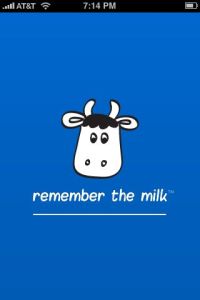









Comments
17 responses to “Top 10 iPhone Apps for Librarians”
I'm using most of them from the itouch, so means I'm in the right track. Not a librarian but I also find very useful Yelp -critical-, Ebay, Amazon, Nimbuzz (not dialer but Voip works better than Fring), Remote and, as a chess player, definitively Chess Timer, a very nice chess clock.
great post. very helpful! especially since many of these awesome apps also work with windows-based smartphones as well. 🙂
Do you have any apps that allow you to record thoughts on the iPhone and then will transcribe it for you so you can print it out?
[…] Here’s a post I stumbled on…it’s called Top 10 iPhone Apps for Librarians […]
Awesome! I've been itching to persuade myself I needed an I-Phone… Thank you!
Awesome! I've been itching to persuade myself I needed an I-Phone… Thank you!
[…] Here’s a cool list of iPhone applications for librarians. Some of these I’ve never used, but now I’m curious enough to check out Remember the Milk. […]
[…] dar la paliza con el tema de las aplicaciones, porque otros como mi profe Kenley Neufeld ya lo han hecho y, además, muy bien… En su lugar prefiero contar cosas que […]
[…] February, Kenley Neufeld listed his Top 10 iPhone Apps for Librarians […]
[…] February, Kenley Neufeld listed his Top 10 iPhone Apps for Librarians […]
Hi Kenley- any updates you'd make to this list? I finally upgraded to an iphone this week…thanks!
These are still pretty good to choose from though I don't use Photon and only use Fringe periodically. Right now I'm using Foursquare and Gowalla a great deal and hoping to incorporate into the library somehow.
Another to grab is Dragon Dictation, My Library, and pastefire.
Have fun with the new phone.
Hi Kenley thanks for mentioning pastefire, we created a nice iphone widget selection of your recommended apps here
http://appsfire.com/selection.php?cid=126483345…
You can embed the iFrame in your blog if you wish
best
Ouriel Ohayon
Appsfire
Very cool. Thanks for posting this image Ouriel.
[…] Top 10 iPhone Apps for Librarians […]
[…] post here and Kenley Neufeld’s ‘Top 10 iPhone Apps for Librarians” here. I also recently came across recommended apps for conferences here. I think there are probably more […]
[…] Top 10 iPhone Apps for Librarians | misc.joy […]